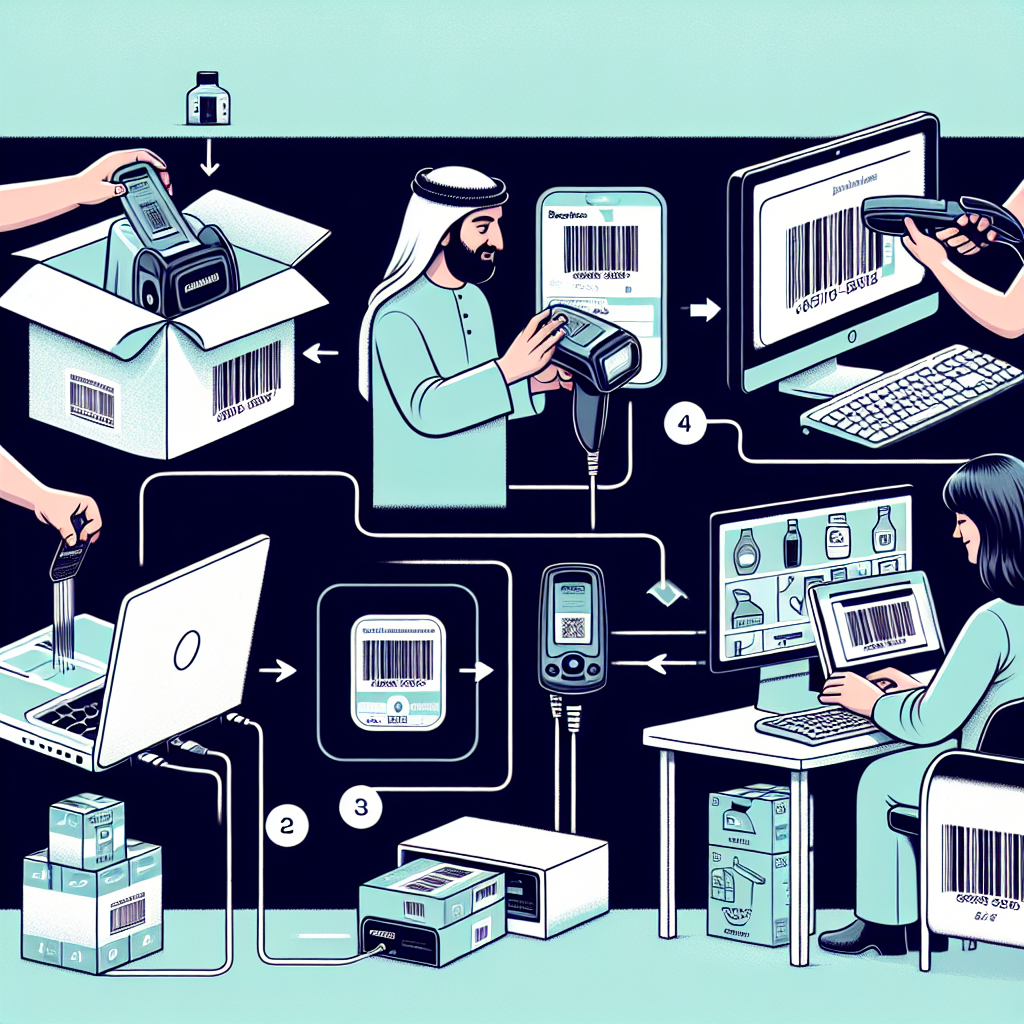Introduction
In today\’s fast-paced world, barcode scanners have become indispensable tools in various industries. Whether you are in retail, warehousing, or healthcare, understanding how to set up and use a barcode scanner can significantly enhance your efficiency. This guide will walk you through the steps to set up and use a barcode scanner, ensuring you make the most out of this technology.
Table of Contents
- Types of Barcode Scanners
- Setting Up a Barcode Scanner
- How to Use a Barcode Scanner
- Troubleshooting Common Issues
- Best Practices
- Conclusion
Types of Barcode Scanners
Before diving into the setup process, it is essential to understand the different types of barcode scanners available. Each type has its own set of features, advantages, and usage scenarios. Below is a table that summarizes the common types of barcode scanners:
| Type | Description | Usage |
|---|---|---|
| Laser Scanner | Uses laser beams to read barcodes | Retail, Warehousing |
| CCD Scanner | Uses an array of tiny light sensors | Medium Volume Scanning |
| Imager Scanner | Uses image-capture technology | Healthcare, Document Management |
| 2D Imager | Scans both 1D and 2D barcodes | Versatile, All Sectors |
Setting Up a Barcode Scanner
Setting up a barcode scanner is a straightforward process, but it can vary slightly depending on the make and model. Follow these general steps to get started:
Step 1: Unbox Your Scanner
Carefully unbox your barcode scanner and check that all components are included. Typically, you should have the scanner, a USB or serial cable, and sometimes a stand or cradle.
Step 2: Connect to a Power Source
If your scanner requires a power source, connect it using the provided power adapter. Many modern scanners are USB-powered and do not require an additional power source.
Step 3: Connect to Your PC or Device
Use the USB or serial cable to connect your barcode scanner to your computer or POS system. Your operating system should automatically recognize the new device.
Step 4: Install Required Software
Some barcode scanners require specific software or drivers to function correctly. Visit the manufacturer\’s website to download and install any necessary software.
Step 5: Test the Scanner
Finally, test your scanner by scanning a barcode. The scanned information should appear in the input field of your connected device, confirming that everything is set up correctly.
How to Use a Barcode Scanner
Using a barcode scanner is relatively simple once you have it set up. Here\’s how to get started:
Step 1: Position the Scanner
Hold the barcode scanner approximately 6 – 10 inches away from the barcode. Ensure the barcode is within the scanner\’s aiming orientation.
Step 2: Trigger the Scan
Press the scanner\’s trigger button to activate the laser or imager. Sweep the red beam or light over the barcode.
Step 3: Verify the Scan
Once the barcode is read, the scanner will beep, and the data will automatically be transferred to your connected device\’s input field.
Step 4: Review the Information
Ensure the scanned data is correct and appears in the designated field on your device. If there are any errors, retry scanning the barcode.
Troubleshooting Common Issues
Despite their reliability, barcode scanners can sometimes encounter problems. Here are some common issues and how to troubleshoot them:
Scanner Not Recognized
If your scanner is not recognized by your device, try the following:
- Ensure all cables are securely connected.
- Verify that you have installed the necessary drivers or software.
- Test the scanner on another device to rule out hardware issues.
Poor Scan Performance
If your scanner is having trouble reading barcodes:
- Clean the scanner\’s lens with a soft cloth.
- Make sure the barcode is not damaged or dirty.
- Adjust the scanning distance and angle.
Incorrect Data Entry
If the scanned data is incorrect:
- Ensure that the correct input field is selected on your device.
- Check your software settings to see if they are configured correctly.
- Scan another barcode to determine if the issue persists.
Best Practices
To make the most out of your barcode scanning experience, consider these best practices:
Regular Maintenance
Keep your barcode scanner clean and well-maintained to ensure optimal performance. Regularly inspect cables and connectors for wear and tear.
Training
Ensure that all team members are adequately trained on how to use the barcode scanner. This will minimize errors and maximize efficiency.
Update Software
Keep your scanner\’s software and drivers up to date. This ensures compatibility with new devices and enhances functionality.
Backup Plans
Have a backup barcode scanner on hand in case your primary scanner encounters issues. This will minimize downtime and keep operations running smoothly.
Conclusion
Setting up and using a barcode scanner can drastically improve your workflow efficiency in various settings. By following this comprehensive guide, you\’ll be well-equipped to leverage the benefits of barcode scanning technology. Whether you\’re in retail, warehousing, or another industry, understanding how to use a barcode scanner will add value to your operations.