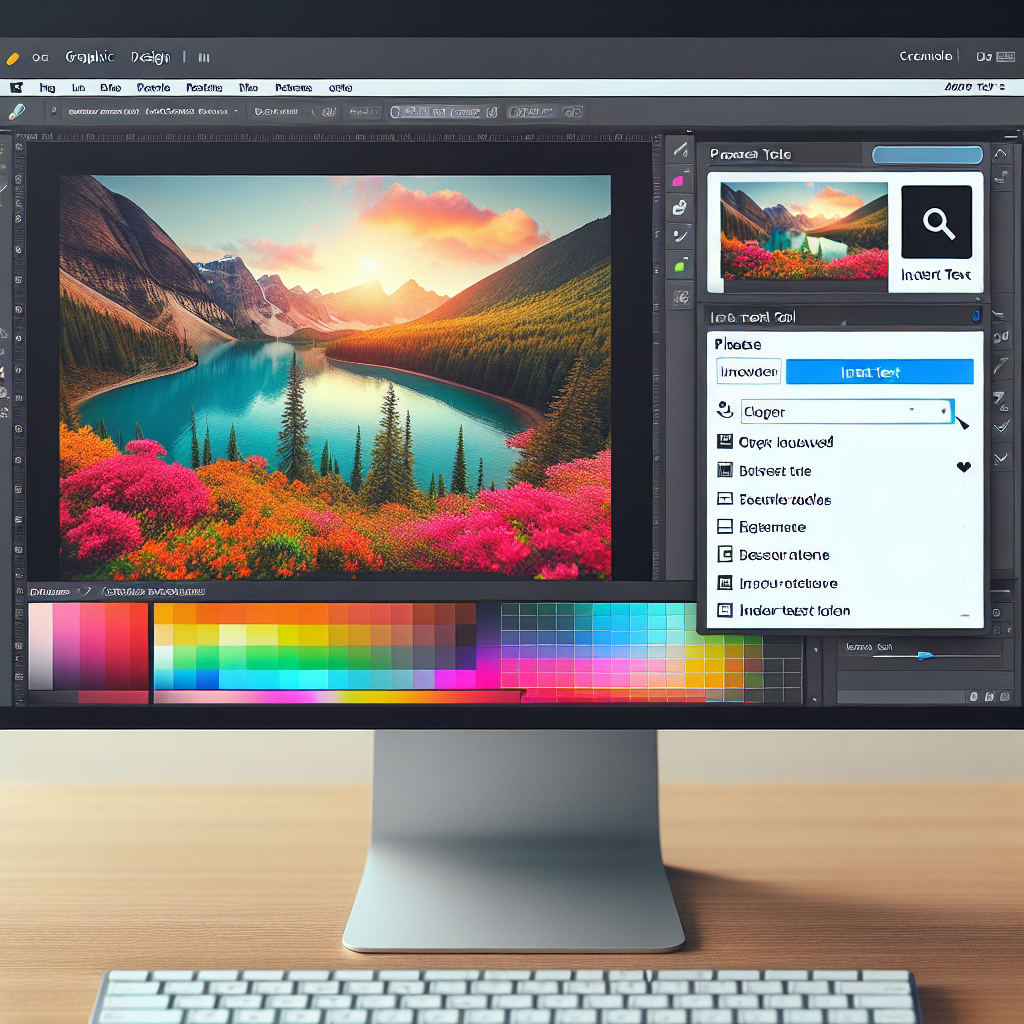Adding text to a picture can transform an ordinary image into a powerful visual tool. Whether you want to personalize a photo, create social media graphics, or design promotional materials, adding text can help convey your message effectively. In this article, we will guide you through the process of adding text to a picture.
Using Graphic Design Software
If you are familiar with graphic design software like Adobe Photoshop or Canva, you can easily add text to your pictures. Here’s how:
- Open the image you want to add text to in your preferred graphic design software.
- Select the text tool and choose a font, size, and color for your text.
- Click on the image to create a text box and start typing your desired text.
- Adjust the position, size, and orientation of the text box to fit your image.
- Customize the text by applying effects like shadows, gradients, or outlines.
- Save your image with the added text in your desired format (JPEG, PNG, etc.).
Using Online Tools
If you don’t have access to graphic design software, several online tools can help you add text to your pictures:
- Canva: Canva is a popular online design tool that offers various templates and an easy-to-use text editor.
- Pixlr: Pixlr is a free online photo editor that allows you to add text and apply basic edits to your pictures.
- PicMonkey: PicMonkey offers a user-friendly interface and numerous options for adding text to your images.
Using these online tools, you can upload your picture and add text with just a few clicks. They also provide additional features to enhance your image, such as filters, stickers, and overlays.
Considering Placement and Typography
When adding text to a picture, it’s important to consider the placement and typography to create an appealing and readable design. Here are a few tips:
- Choose fonts that complement the mood and style of your image.
- Avoid cluttering the image with too much text; keep it simple and concise.
- Consider the color contrast between the text and the image to ensure readability.
- Experiment with different text sizes and orientations to find the most visually pleasing arrangement.
By paying attention to these elements, you can create visually stunning images that effectively convey your message.
Conclusion
Adding text to a picture allows you to enhance its impact and convey your message more effectively. Whether you use graphic design software or online tools, the process is simple and accessible to everyone. Remember to consider placement and typography to create visually appealing designs. So go ahead, give it a try, and elevate your images with powerful text!