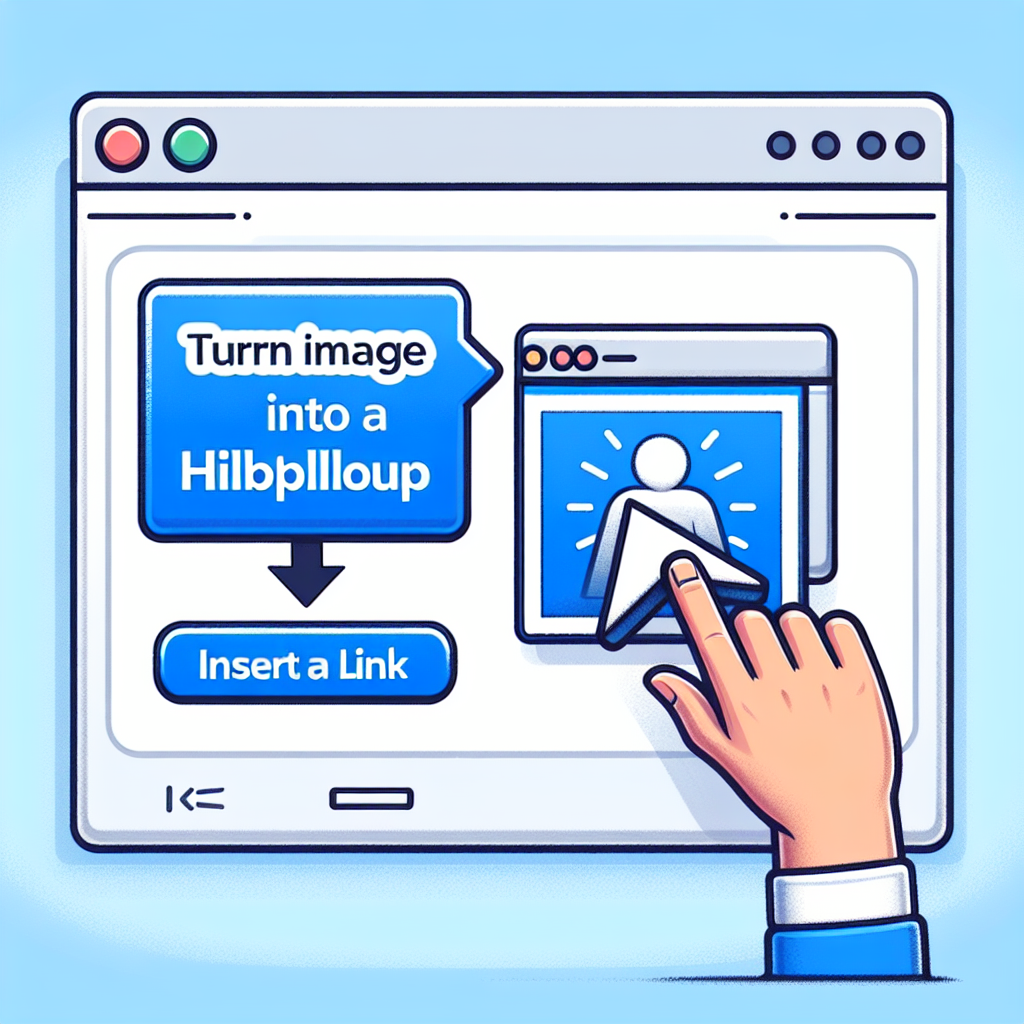Are you looking to make your website more interactive? One way to achieve this is by turning an image into a clickable link. By doing so, you can direct your website visitors to specific pages, products, or external websites with just a click of a button. In this article, we will guide you through the process of making an image a link on your website.
Step 1: Choose the Image
The first step is to select the image that you want to turn into a link. It can be your logo, a product image, or any other relevant visual element on your website. Ensure that the image is in a suitable format, such as JPEG or PNG, and optimized for web use.
Step 2: Upload the Image
Next, you need to upload the image to your website’s server or content management system (CMS). If you are using a CMS like WordPress, you can do this by navigating to the media library and clicking on the ‘Add New’ button to upload the image file.
Step 3: Obtain the Image URL
After uploading the image, you will need to obtain its URL. In WordPress, you can find the image URL by clicking on the uploaded image in the media library and copying the URL provided. If you are using a different platform, consult your CMS documentation or website developer for instructions on how to obtain the image URL.
Step 4: Insert the Image Link Code
Now that you have the image URL, you can insert the image link code. Open the HTML file or editor where you want to place the image link. Use the following code snippet:
<a href="URL"> <img src="IMAGE_URL" alt="Image Description"> </a>Replace ‘URL’ with the web page or website address you want the image to link to, and ‘IMAGE_URL’ with the URL of the image you uploaded. You can also add an optional ‘alt’ attribute to provide a text alternative for the image for accessibility purposes.
Step 5: Save and Test
Once you have inserted the code, save your changes and test the image link by clicking on it. It should now redirect you to the specified URL.
Remember, making an image a link can significantly enhance user experience and improve website navigation. Whether you want to promote a product, link to a related article, or direct users to your social media pages, using clickable images is a powerful way to engage your audience.
Now that you know how to make an image a link, go ahead and incorporate this technique into your website to make it more interactive and user-friendly!